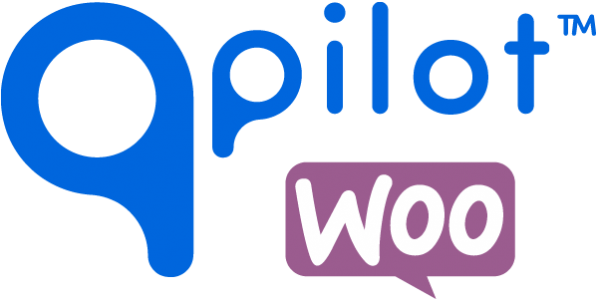Shipping Rates
Release: 0.0.2
There are many potential configurations and integrations possible for Shipping with QPilot.
In this beta release, we’re testing the simple, but highly-requested ability to set up shipping rates that specifically apply to Scheduled Orders.
It’s important to point out that these rates are not linked to or affected by shipping rates set up in WooCommerce. This may be added as an option in the future, as will carrier integrations (like USPS, FedEx and UPS integration) and 3rd party integrations (Shipstation, Shipper HQ, etc).
Note: By default, all Scheduled Orders will ship for free ($0.00), so you can still test your integration without configuring any other shipping rates.
Testing this Feature:
- To test this feature, you must first connect and register your test or staging site with QPilot by setting up the QPilot for WooCommerce plugin.
- Click this link (https://merchants.qpilot.cloud) to visit your Merchant Account & Website
- Login using the same email and password that you entered at registration
- Select your store from the “Sites” page (https://merchants.qpilot.cloud/sites)
- Select “Shipping Rates” from your Site Dashboard
- By default, an unnamed rate of $0.00 is provided
- This enables a “Free Shipping” rate that will apply to all Scheduled Orders if no other rates are added
- Note: You can remove or edit this rate
- To add a new Shipping Rate, click the add button (displayed as “ + “ )
- Fill in the fields that apply to your Store:
- Name (OPTIONAL): Enter a name to describe the shipping rate (example: Flat Rate Shipping)
- Shipping Class (OPTIONAL): If you use shipping classes in WooCommerce, you will see a list of them appear here. You can select from the list or add a new class here.
- Shipping Address (OPTIONAL): You can enter as many values to identify who should be receive the Shipping Rate based on the customer’s shipping address
- Example: Charge $5.00 flat-rate shipping to customer’s within the United States
- Country: [US] United States of America
- Base Price: 5
- Example: Charge $0.00 free shipping to customers within Austin, TX
- Country: [US] United States of America
- State: TX
- City: Austin
- Base Price: 0
- Example: Charge $0.00 free shipping to customers who purchase more than 5 products (in quantity)
- Condition Min Units: 6
- Example: Charge $0.00 free shipping to customers after their 1st scheduled order
- Condition Min Cycles: 1
- Example: Charge $5.00 flat-rate shipping to customer’s within the United States
- After setting up your shipping rate(s), visit your WooCommerce store as a customer and complete a checkout with 1 or more products scheduled for a future order.
- Visit the “Scheduled Orders” page within My Account to confirm that the appropriate shipping rate is displayed on each scheduled order.