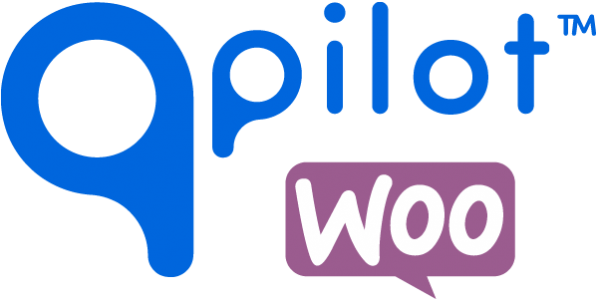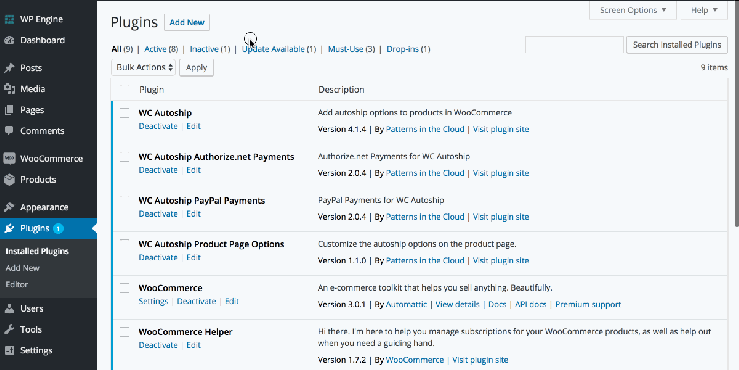Installing the Plugin on a Staging or Test Site
- Create a staging site, either via cloning a live site, or through a fresh install of WordPress with WooCommerce.
- Deactivate WC Autoship and ALL Autoship related plugins (Product Page Options, upsell, payment gateways, etc)!!!
- Download the QPilot WC plugin.
- You will find this link within an email you received titled “QPilot Beta Release 0.0.X”.
- You’ll receive a .zip file. This is the plugin file you will upload
- For detailed instructions on uploading a WordPress Plugin see: https://codex.wordpress.org/Managing_Plugins
- Upload the plugin via Plugins > Add new > Upload plugin
- Activate the plugin
Connecting WooCommerce to QPilot Using the REST API

- Within the WP-Admin Dashboard, navigate to Woocommerce > Settings > API (tab).
- Ensure that the REST API is enabled.
- Navigate to Keys/Apps (tab).
- Click Add Key
- Note: Please create a new key even if you have created one before
- In the Description field, give the new key a descriptive name (example: “qpilot-test”).
- In the User field, select a user with Admin permissions. (usually this user is pre-selected by default)
- Ensure Permissions are set to Read/Write.
- Click Generate API Key
- Open a separate browser window or tab and navigate within the WP-Admin Dashboard to QPilot
- Next to “Connect QPilot”, click Connect. This will direct you to the QPilot Merchant Dashboard.
- You will need to create an account by clicking Register, and entering your email address and a password.
- Login using the email and password you registered with.
- Once you are logged in, paste the API Consumer Key and API Consumer Secret created in steps 1-8 into the API Consumer Key and API Consumer Secret fields and click Add Site.
- On the following screen, review the terms and conditions and click Grant Access.
- This will redirect you back to the WP Admin Dashboard along with an alert stating “QPilot has been connected!”